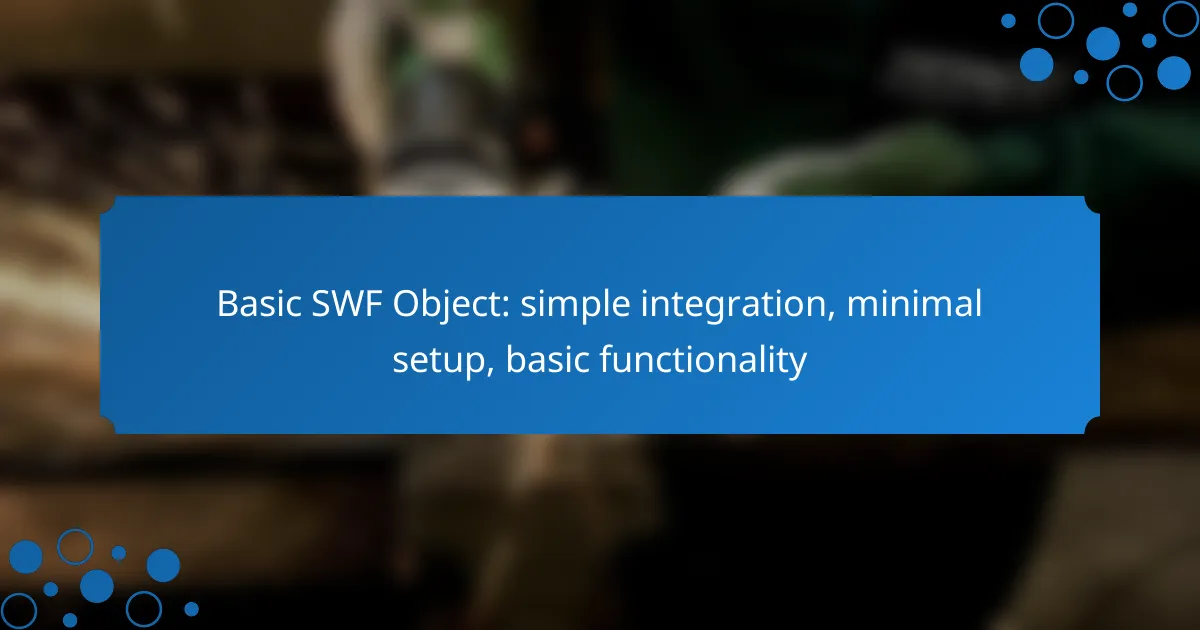Integrating SWF Object requires minimal setup, allowing for seamless embedding of Flash content using JavaScript while ensuring HTML5 compatibility. With a basic HTML structure and the installation of Flash Player, users can easily configure and implement interactive multimedia experiences across different platforms and browsers.
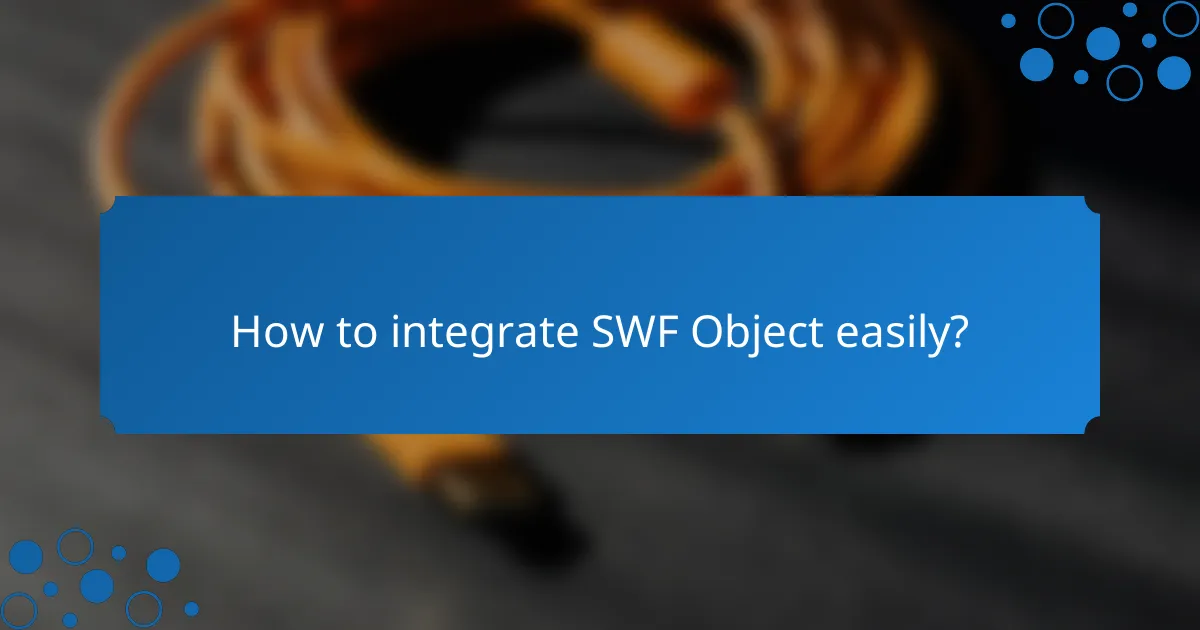
How to integrate SWF Object easily?
Integrating SWF Object can be done with minimal setup by using JavaScript for embedding, ensuring HTML5 compatibility, and leveraging third-party tools. This approach allows for a smooth implementation of Flash content across various platforms.
Use JavaScript for embedding
JavaScript is the primary method for embedding SWF files into web pages. By using the SWFObject library, you can easily include Flash content with just a few lines of code. This method allows for better control over parameters and ensures that the SWF file loads correctly across different browsers.
To embed a SWF file, include the SWFObject script in your HTML and use the following code snippet:
var flashvars = {};
var params = {};
var attributes = { id: "myFlash", name: "myFlash" };
swfobject.embedSWF("yourfile.swf", "flashContent", "800", "600", "9.0.0", false, flashvars, params, attributes);Utilize HTML5 for compatibility
HTML5 provides a more modern approach to embedding multimedia content, making it essential for compatibility with current web standards. While SWF files are still used, many browsers have limited support for Flash, so using HTML5 ensures that your content is accessible to a wider audience.
Consider using the canvas element or video tags as alternatives to SWF files. This transition not only enhances compatibility but also improves performance on mobile devices, which often do not support Flash.
Leverage third-party tools like Adobe Animate
Third-party tools such as Adobe Animate simplify the process of creating and integrating SWF content. These tools provide user-friendly interfaces and pre-built templates, allowing you to design interactive animations without extensive coding knowledge.
When using Adobe Animate, you can export your projects directly as SWF files or HTML5 Canvas, giving you flexibility in how you present your content. This can save time and reduce the complexity of your integration process.
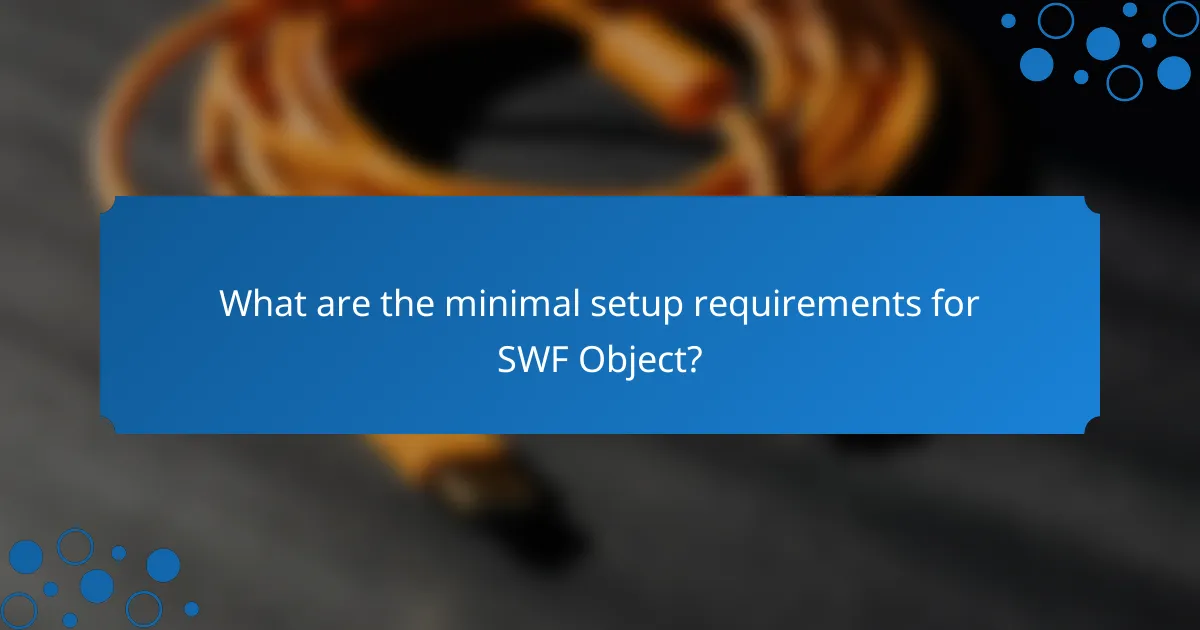
What are the minimal setup requirements for SWF Object?
The minimal setup requirements for SWF Object include a basic HTML structure, the installation of Flash Player, and simple configuration settings. These elements ensure that SWF files can be embedded and function correctly in web browsers.
Basic HTML structure
To integrate SWF Object, start with a straightforward HTML structure that includes the necessary tags to embed the SWF file. Typically, this involves using the <div> tag to create a container for the Flash content.
Here’s a simple example of the HTML structure:
<div id="flashContent"></div>Ensure that your HTML document is properly set up with the <html>, <head>, and <body> tags to maintain compatibility across different browsers.
Flash Player installation
Flash Player must be installed on the user’s device for SWF files to play. Users can download the latest version from the official Adobe website, where they can find installation instructions for various operating systems.
It’s essential to verify that the Flash Player is enabled in the browser settings, as some browsers may block it by default due to security concerns. Users should check their browser’s plugin or extension settings to ensure Flash is active.
Simple configuration settings
Configuring SWF Object requires specifying parameters such as the SWF file’s URL, width, and height. This can be done using JavaScript to set up the object dynamically, which allows for more flexibility in embedding.
A basic configuration example might look like this:
swfobject.embedSWF("example.swf", "flashContent", "800", "600");Be mindful of browser compatibility and ensure that fallback content is provided for users without Flash Player. This can be achieved by including alternative HTML content within the <div> container.
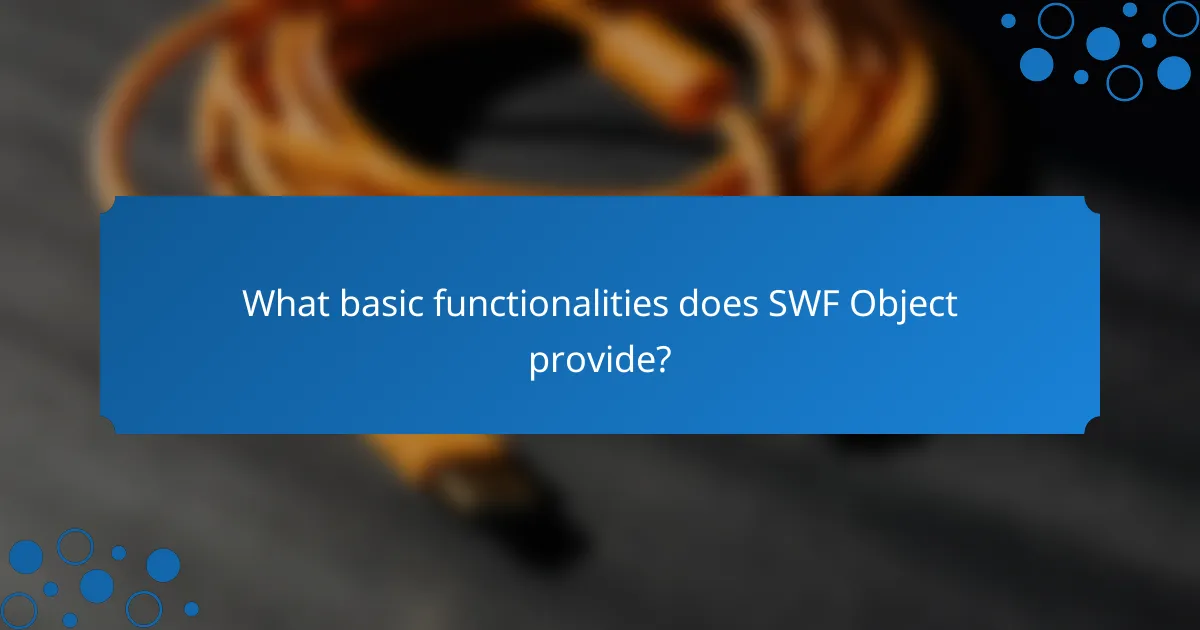
What basic functionalities does SWF Object provide?
SWF Object offers essential functionalities for embedding Flash content in web pages, enabling interactive experiences with minimal setup. It simplifies the integration of multimedia elements, ensuring compatibility across various browsers and devices.
Interactive content display
SWF Object facilitates the display of interactive content by allowing developers to embed Flash files seamlessly. This capability enables users to engage with dynamic elements such as games, quizzes, and interactive presentations directly in their browsers.
To implement interactive content, ensure that the SWF file is properly configured with ActionScript for user interactions. Test across different browsers to confirm consistent performance and user experience.
Animation support
With SWF Object, developers can incorporate animations into their web projects, enhancing visual appeal and user engagement. Flash animations can be triggered by user actions or run automatically, providing a lively interface.
When using animations, consider the file size and loading times to maintain optimal performance. Aim for smooth transitions and avoid overly complex animations that may hinder user experience on slower connections.
Audio and video integration
SWF Object supports the integration of audio and video, allowing for rich multimedia experiences. This functionality enables developers to embed soundtracks, voiceovers, or video clips that complement the interactive content.
To ensure compatibility, use widely accepted audio and video formats, such as MP3 for audio and FLV for video. Keep in mind the potential impact on loading times and bandwidth, and consider providing alternative content for users with limited connectivity.
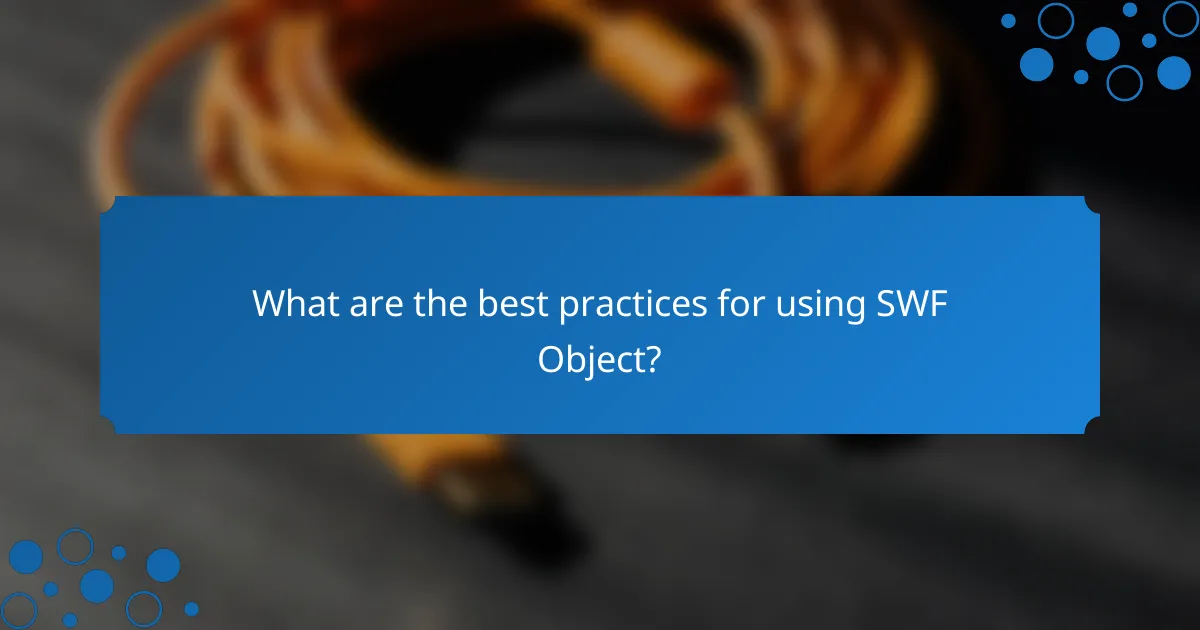
What are the best practices for using SWF Object?
To effectively use SWF Object, focus on optimizing file size, ensuring cross-browser compatibility, and testing on various devices. These practices enhance performance, accessibility, and user experience.
Optimize file size for faster loading
Reducing the file size of your SWF content is crucial for faster loading times. Aim for a file size under 1 MB whenever possible, as smaller files load more quickly and improve user engagement.
Utilize tools like Adobe Flash Professional or SWF Compressor to minimize file size without sacrificing quality. Consider removing unnecessary assets, optimizing images, and using vector graphics where feasible.
Ensure cross-browser compatibility
SWF Object should work seamlessly across different web browsers. Regularly test your SWF files in popular browsers like Chrome, Firefox, Safari, and Edge to identify any compatibility issues.
Implement fallbacks for browsers that do not support Flash, such as HTML5 alternatives or informative messages. This ensures that users on all platforms can access your content without disruption.
Test on various devices
Testing your SWF Object on multiple devices is essential for a consistent user experience. Check functionality on desktops, tablets, and smartphones to ensure that the content displays correctly.
Consider using responsive design principles to adapt your SWF content for different screen sizes. This approach enhances accessibility and keeps users engaged regardless of the device they are using.
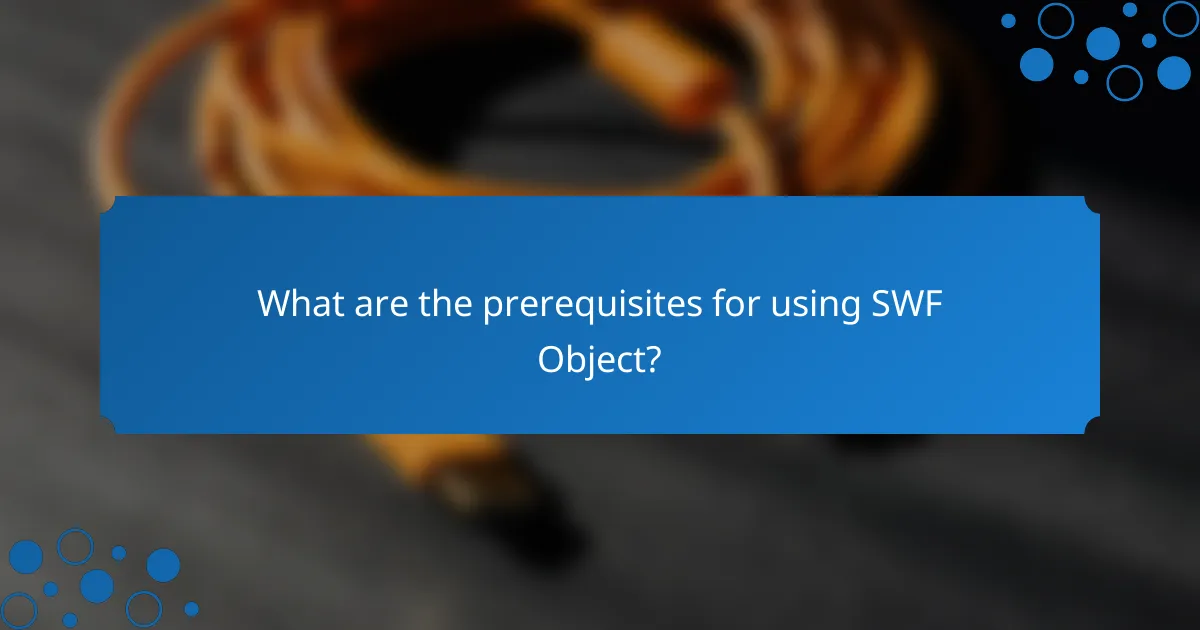
What are the prerequisites for using SWF Object?
To effectively use SWF Object, you need a basic understanding of web technologies, specifically HTML and JavaScript, as well as familiarity with Flash technology. Additionally, access to a web server is essential for hosting and serving your SWF files.
Understanding of HTML and JavaScript
A solid grasp of HTML and JavaScript is crucial for integrating SWF Object into your web pages. HTML provides the structure for your content, while JavaScript enables dynamic interactions and controls the SWF file’s behavior. Familiarity with these languages allows you to customize the integration process effectively.
For example, you should know how to embed objects using HTML tags and manipulate them with JavaScript functions. This knowledge will help you troubleshoot issues and enhance the user experience on your site.
Familiarity with Flash technology
Understanding Flash technology is important when working with SWF Object, as it is designed to handle SWF files specifically. Familiarity with how Flash works, including its animation capabilities and interactivity features, will enable you to leverage its full potential in your projects.
Knowing the differences between Flash versions and the implications of the end of Flash support can also guide your decisions regarding content creation and user engagement strategies.
Access to a web server
To use SWF Object, you must have access to a web server where you can host your SWF files. This is necessary for users to load and interact with your Flash content in their browsers. You can use a local server for development purposes, but a live server is required for public access.
Ensure your server supports the necessary MIME types for SWF files, typically ‘application/x-shockwave-flash’. This setup will help avoid issues with file loading and ensure a smooth user experience.
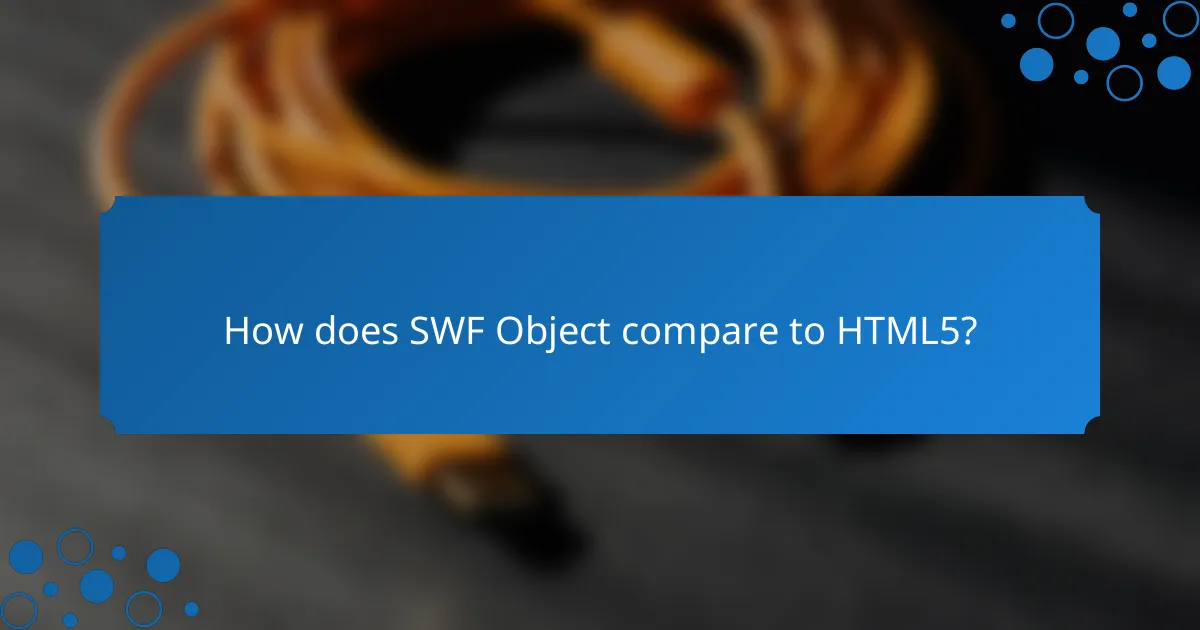
How does SWF Object compare to HTML5?
SWF Object is primarily used for integrating Flash content in web pages, while HTML5 provides a more modern, versatile framework for multimedia. The key difference lies in SWF Object’s focus on legacy browser support versus HTML5’s broader compatibility across devices and platforms.
SWF Object supports legacy browsers
SWF Object is beneficial for websites that need to support older browsers, particularly those that do not fully support HTML5. It allows developers to embed Flash content seamlessly, ensuring that users with outdated systems can still access multimedia elements.
However, relying on SWF Object may lead to issues as Flash is increasingly phased out. Developers should consider transitioning to HTML5 to future-proof their applications while still providing fallback options for legacy users.
HTML5 offers broader compatibility
HTML5 is designed to work across a wide range of modern browsers and devices, including mobile platforms. This compatibility makes it a preferred choice for developers looking to reach a larger audience without the need for plugins like Flash.
With HTML5, multimedia elements such as audio and video can be embedded directly into web pages using standard tags, eliminating the need for additional software. This approach enhances user experience and reduces loading times.
Performance differences in multimedia
In terms of performance, HTML5 generally offers superior efficiency for multimedia applications compared to SWF Object. HTML5 utilizes the browser’s native capabilities, leading to faster load times and smoother playback.
SWF Object, while effective for certain applications, can introduce latency and increased resource usage due to the Flash player requirement. Developers should evaluate their specific needs and consider HTML5 for optimal performance in multimedia delivery.